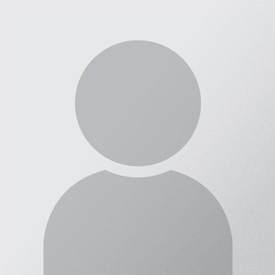Excel
To import email addresses from Excel, simply open the document and select all of the cells that contain the email addresses you would like to share your survey with, and press CTRL+C to copy them to your clipboard.
Next, paste the copied email addresses into the address box by clicking inside it and pressing CTRL+V.
Finally, add a comma at the end of your list of email addresses to ensure that the final email address is correctly added to the list.

Word
To import email addresses from a table within a Word document, simply open the document and select all of the cells in the table that contain the email addresses you would like to share your survey with, and press CTRL+C to copy them to your clipboard.
Next, paste the copied email addresses into the address box by clicking inside it and pressing CTRL+V.
Finally, add a comma at the end of your list of email addresses to ensure that the final email address is correctly added to the list.

Outlook
You can export your Contact Groups from Outlook to easily share your survey with existing lists of people by following this guide, and then following the process for importing email addresses from an Excel or Google Sheets document above.
![]()
Google Sheets
To import email addresses from Google Sheets, simply open the document and select all of the cells that contain the email addresses you would like to share your survey with, and press CTRL+C to copy them to your clipboard.
Next, paste the copied email addresses into the address box by clicking inside it and pressing CTRL+V.
Finally, add a comma at the end of your list of email addresses to ensure that the final email address is correctly added to the list.
Google Docs
To import email addresses from a table within a Google Docs document, simply open the document and select all of the cells in the table that contain the email addresses you would like to share your survey with, and press CTRL+C to copy them to your clipboard.
Next, paste the copied email addresses into the address box by clicking inside it and pressing CTRL+V.
Finally, add a comma at the end of your list of email addresses to ensure that the final email address is correctly added to the list.
![]()
Mail Chimp
Export your contact list from Mail Chimp by following this guide, and then following the process for importing email addresses from an Excel or Google Sheets document above.